If you know who is going to register or log on to your platform, you can use the
function "automatic group assignment". All you need to do is insert the
e-mail addresses of the respective person(s) in a list.
You can either insert one e-mail address after the other or upload a
list with all e-mail addresses. If you are expecting a lot of registrations, we recommend
to upload one list for each group.

Requirements for an e-mail list - The list needs to be available as
a ".txt" or ".csv" file. Make sure that the file only contains e-mail
addresses! You can use ";" or "," as separators in ".txt"-files.
".csv"-files can be created in every spreadsheet programme such as MS
Excel or Open Office.
Proceed as follows:
|1| Choose "Groups & Users" from the main menu by clicking on it.
|2| Click on the modify-button in the row "Automatic group assignment".
|3| The e-mail addresses of future registered users are inserted in the table.
|4| Click on the red link "upload list of email addresses" on the left side.
|5| Insert the path to your list of e-mail addresses by clicking on the "browse"-button.
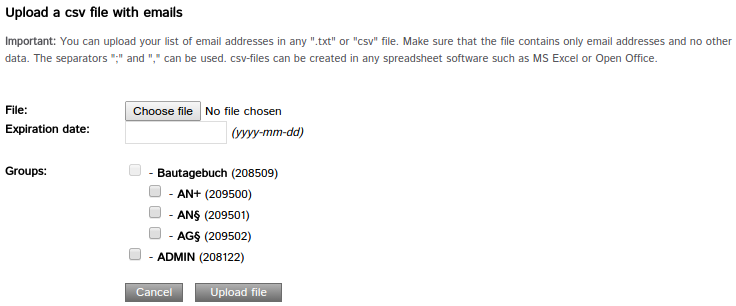
|6| If required, insert an expiration date. As soon as
the expiration date is reached, the automatic group assignment will be
stopped.
|7| Choose to which groups the newly registered users should be assigned.
|8| Click on "Upload file".
|9| Check your settings in the list and make adjustments if necessary.
|10| Save your settings by clicking on "Save changes".

As soon as a person registers on your platform with one of the
specified e-mail addresses, he/she will be automatically added to the
respective group. Users can start working on the platform immediately.
There will be no more delays caused by manual group assignment.
The e-mail addresses of registered users are displayed in a list below
the "Save changes"-button. This way, you can check who has already
registered and who hasn't. The automatic group assignment will only
work for one registration per e-mail address.
If a person has more than one user account with the same email address it is also possible to manage the permissions for all of these accounts - but as stated above - step by step. Every time before another user account of this person registers or logs on for the first time the automatic group assignment has to be set again.

It is allowed to use one e-mail address for more than one username. But you cannot use a username twice.
|

